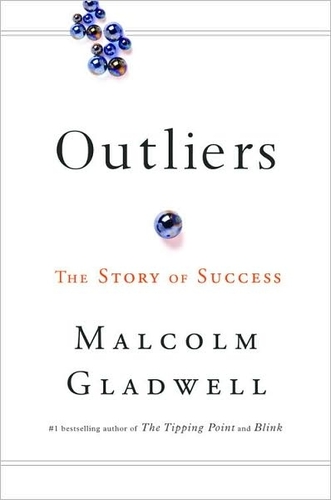If you blog, then you know the importance of using visuals like images and diagrams to better illustrate your ideas, or just to liven up an otherwise boring batch of black and white texts. The best feature that I have found on my desktop for designing diagrams is Microsoft SmartArt (Windows XP), however, I ran into issues when copying my blog postings from Microsoft Office Word Documents (.docx) into my WordPress text box. All texts transfer, but SmartArt images arent supported by WordPress’ platform, and didnt transfer.
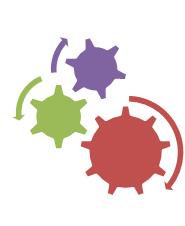
If youve ran into the same problem, heres a step-by-step process for transferring SmartArt images (or any other imbedded images) from your document to the web!
Step 1: Select the graphic that you wish to use. This graphic must be saved as a .gif, .jpg, or .png, so on the Home tab, in the Clipboard group, click Copy.
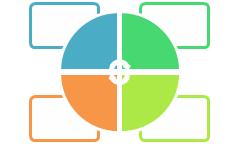 Step 2: Now, you should see the SmartArt Graphic on your clipboard. On the Home tab, in the Clipboard group, click the arrow under Paste, and then click Paste Special.
Step 2: Now, you should see the SmartArt Graphic on your clipboard. On the Home tab, in the Clipboard group, click the arrow under Paste, and then click Paste Special.
Step 3:In the Paste Special dialog box, in the As list, click Picture (GIF), Picture (PNG), or Picture (JPEG)
Step 4: Using jzip (or whatever zip/unzip program that you use), open the document that has the images on them
Step 5: In the file directory, open the folder labeled media, and you should see your converted image. Save that image to your desktop, and upload it onto your blog or photobucket account
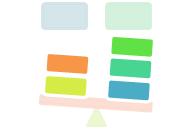
THATS IT, YOURE DONE!
Hopefully this post will save you alot of headache!